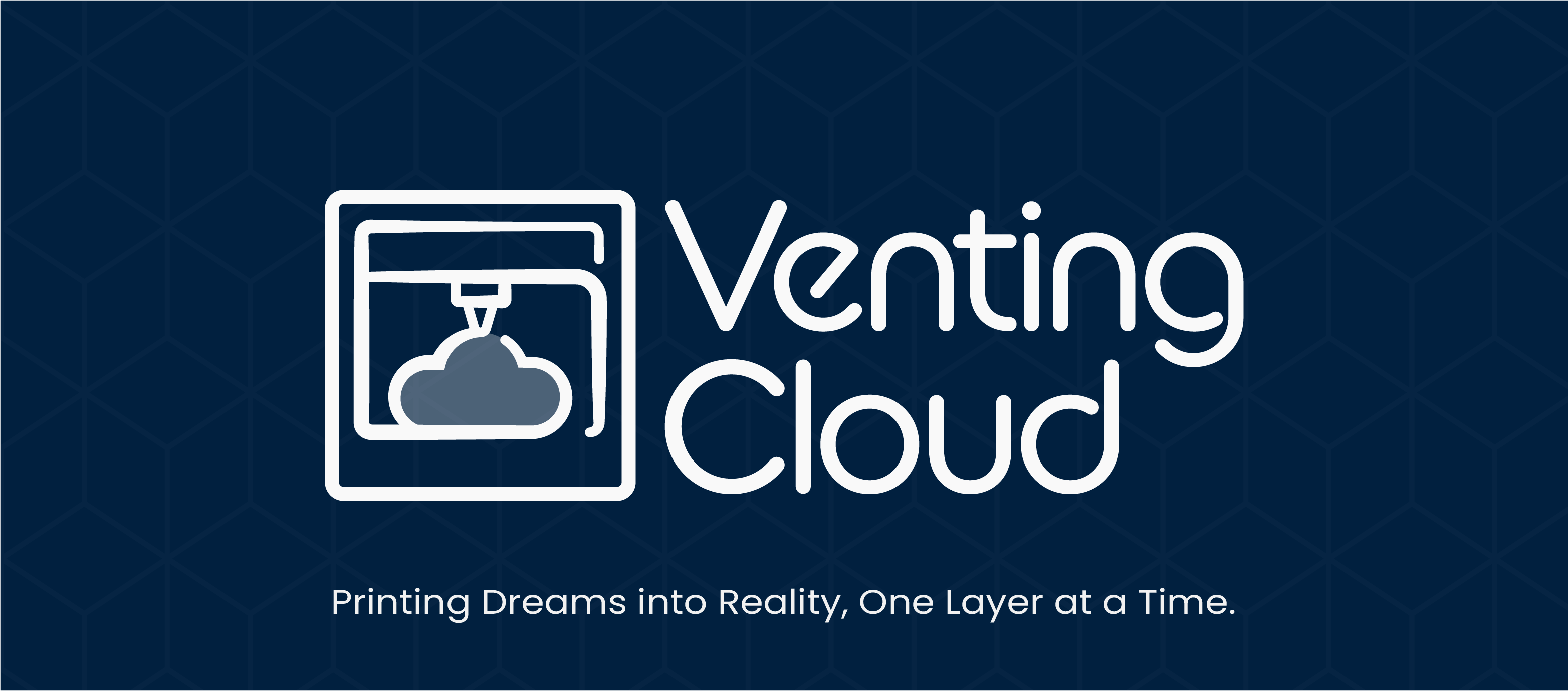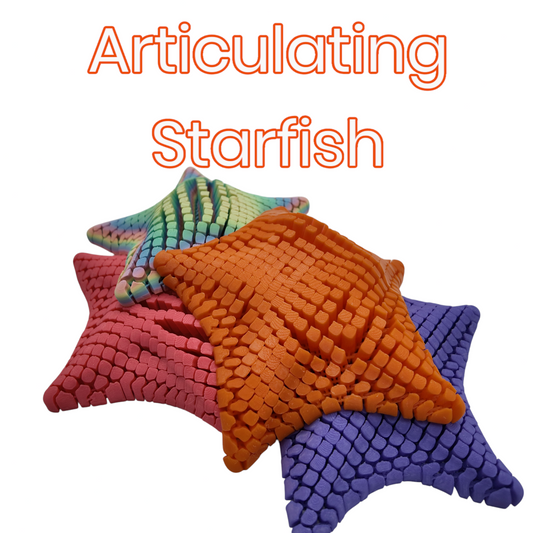-
Articulating Fidget Starfish
Regular price $19.95 USDRegular priceUnit price / per -
Avocado Desktop Fidget Clicker
Regular price $4.99 USDRegular priceUnit price / per -
Carrot Clickers Bag Charms with Kawaii Faces
Regular price $4.99 USDRegular priceUnit price / per -
Easter Egg Fidget Clickers - Sensory Satisfaction in Seasonal Style
Regular price $11.95 USDRegular priceUnit price / per